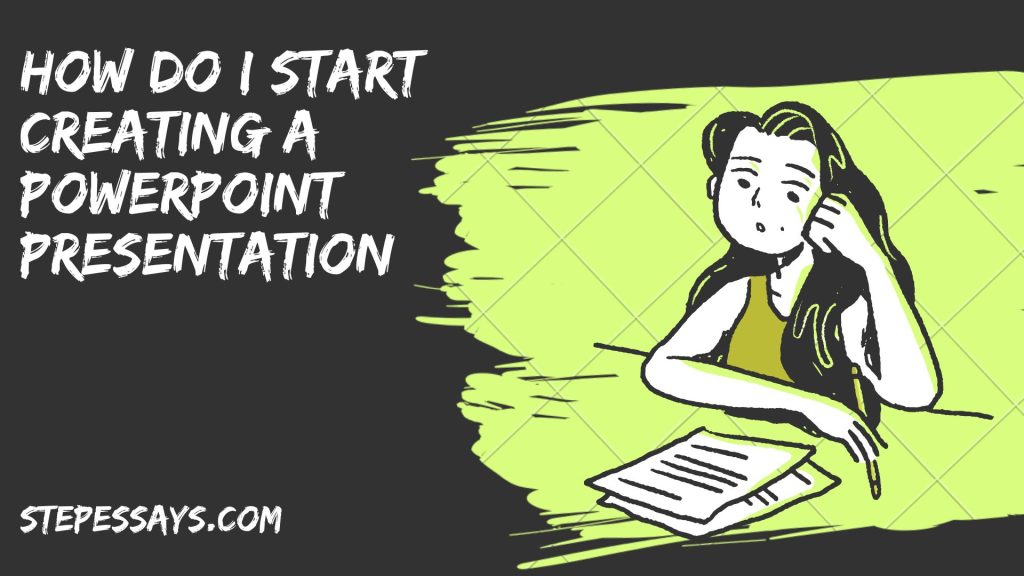How do I start creating a PowerPoint presentation
Creating a PowerPoint presentation can seem daunting at first, but by breaking it down into manageable steps, you can create an effective and engaging presentation. Here is a comprehensive guide to help you get started, covering everything from planning and content creation to design and delivery.
Introduction
PowerPoint presentations are a powerful tool for communicating ideas, whether in academic, professional, or personal contexts. They allow you to combine text, images, and multimedia elements to create a compelling narrative. This guide will walk you through the process of creating a PowerPoint presentation from scratch.
Step 1: Planning Your Presentation
Before you open PowerPoint, it’s crucial to spend some time planning your presentation. Proper planning ensures that your presentation is focused, organized, and effective.
1.1 Define Your Purpose
Ask yourself what you want to achieve with your presentation. Are you informing, persuading, educating, or entertaining your audience? Your purpose will guide the content and structure of your presentation.
1.2 Know Your Audience
Understanding your audience is key to creating a relevant and engaging presentation. Consider their knowledge level, interests, and expectations. Tailoring your content to your audience will make your presentation more impactful.
1.3 Outline Your Content
Create a rough outline of your presentation. Identify the main points you want to cover and the order in which you will present them. This outline will serve as the backbone of your presentation and help you stay organized.
Step 2: Creating Your Content
Once you have a clear plan, you can start creating the content for your presentation.
2.1 Write a Strong Opening
The opening of your presentation is crucial for grabbing your audience’s attention. Start with a compelling hook, such as a surprising fact, a question, or a short story. Then, introduce your topic and provide a brief overview of what your presentation will cover.
2.2 Develop Your Main Points
Each main point in your outline should become a separate slide or group of slides. For each point, provide clear explanations, supporting details, and examples. Use bullet points to break down information into digestible chunks.
2.3 Create a Memorable Closing
Your closing should reinforce your main points and leave a lasting impression. Summarize the key takeaways, and if appropriate, end with a call to action. Thank your audience for their attention and invite any questions.
Step 3: Designing Your Slides
Good design enhances your presentation by making it more visually appealing and easier to understand. Follow these principles to design effective slides.
3.1 Choose a Consistent Theme
PowerPoint offers a variety of themes and templates. Choose one that suits your topic and maintain consistency throughout your presentation. A consistent color scheme, font style, and layout create a cohesive look.
3.2 Use High-Quality Images
Images can make your presentation more engaging and help illustrate your points. Use high-quality, relevant images, and avoid cluttering your slides with too many visuals. Make sure images are appropriately sized and positioned.
3.3 Limit Text on Slides
Slides should complement your spoken presentation, not duplicate it. Limit the amount of text on each slide to key points and phrases. Use bullet points and short sentences, and avoid long paragraphs.
3.4 Use Charts and Graphs
Charts and graphs are great for presenting data in a clear and visually appealing way. Use them to highlight important statistics and trends. Make sure they are easy to read and interpret.
3.5 Add Multimedia Elements
Multimedia elements such as videos and audio clips can add depth to your presentation. Use them sparingly and ensure they are directly related to your content. Test multimedia elements beforehand to avoid technical issues during your presentation.
Step 4: Adding Transitions and Animations
Transitions and animations can make your presentation more dynamic, but they should be used judiciously.
4.1 Apply Slide Transitions
Slide transitions are the effects that occur when you move from one slide to the next. Choose transitions that are smooth and professional. Avoid overly flashy transitions that can distract your audience.
4.2 Use Animations for Emphasis
Animations can be used to reveal bullet points, images, and other elements on a slide. Use them to control the flow of information and keep your audience’s attention. However, too many animations can be distracting, so use them sparingly.
Essay Writing Services

Benefits
- Zero plagiarism
- Editing and proofreading
- Affordable pricing
- 24/7 service availability
Step 5: Practicing Your Presentation
Practice is essential for delivering a confident and polished presentation.
5.1 Rehearse Your Delivery
Practice delivering your presentation out loud. Pay attention to your pacing, tone, and body language. Time yourself to ensure you stay within the allotted time.
5.2 Get Feedback
If possible, practice in front of a friend, family member, or colleague. Ask for feedback on your content, delivery, and slide design. Use their feedback to make improvements.
5.3 Prepare for Q&A
Anticipate questions your audience might have and prepare answers. Practice handling questions confidently and concisely. If you don’t know the answer to a question, it’s okay to admit it and offer to follow up later.
Step 6: Delivering Your Presentation
The day of your presentation has arrived. Here are some tips for delivering a successful presentation.
6.1 Set Up Early
Arrive early to set up your equipment and test everything. Ensure your laptop, projector, and any other equipment are working properly. Have backup copies of your presentation on a USB drive or cloud storage.
6.2 Engage Your Audience
Start by making eye contact with your audience and smiling. Engage them with your opening hook and maintain their interest by varying your tone and using gestures. Encourage interaction by asking questions and inviting participation.
6.3 Handle Technical Issues
Technical issues can happen, even with the best preparation. Stay calm and address the issue as quickly as possible. Have a backup plan, such as printed handouts or an alternative device, in case of major technical problems.
6.4 Use Speaker Notes
PowerPoint’s speaker notes feature allows you to add notes to each slide that are visible only to you. Use these notes to remind yourself of key points and transitions. Avoid reading directly from your slides or notes.
Step 7: Reviewing and Reflecting
After your presentation, take time to review and reflect on your performance.
7.1 Gather Feedback
Ask your audience for feedback on your presentation. Consider using a feedback form or a follow-up email to gather their thoughts. Use this feedback to improve future presentations.
7.2 Self-Reflection
Reflect on what went well and what could be improved. Consider your delivery, slide design, and how well you engaged your audience. Identify areas for improvement and set goals for your next presentation.
7.3 Continuous Improvement
Presentation skills improve with practice and experience. Continue to seek opportunities to present and apply what you’ve learned. Stay updated on best practices and new features in PowerPoint to keep your presentations fresh and effective.
Conclusion
Creating a PowerPoint presentation involves careful planning, content creation, and design. By following these steps, you can create a presentation that is organized, visually appealing, and engaging. Remember that practice and preparation are key to delivering a successful presentation. With each presentation, you’ll gain confidence and improve your skills, making you a more effective communicator.